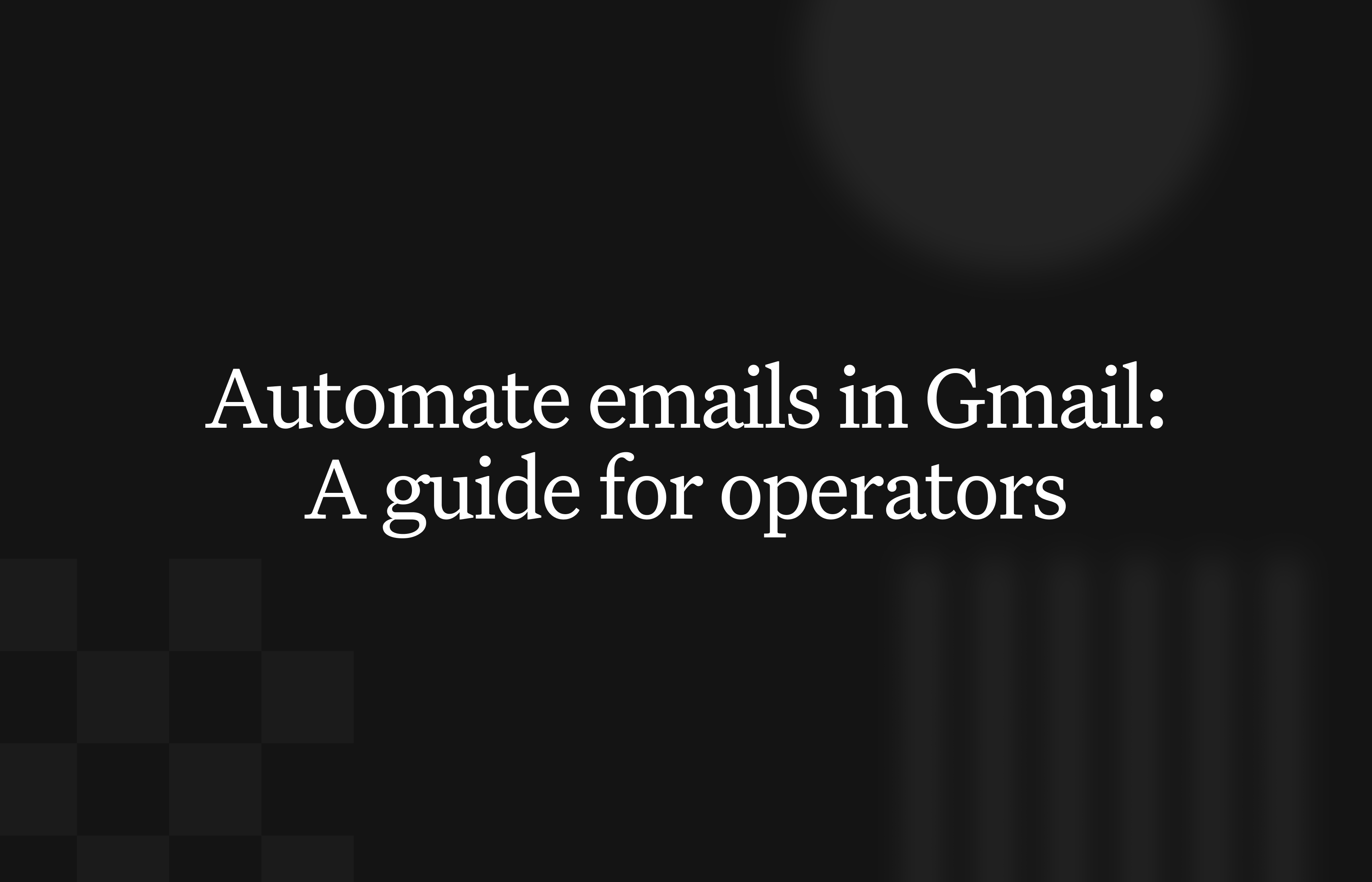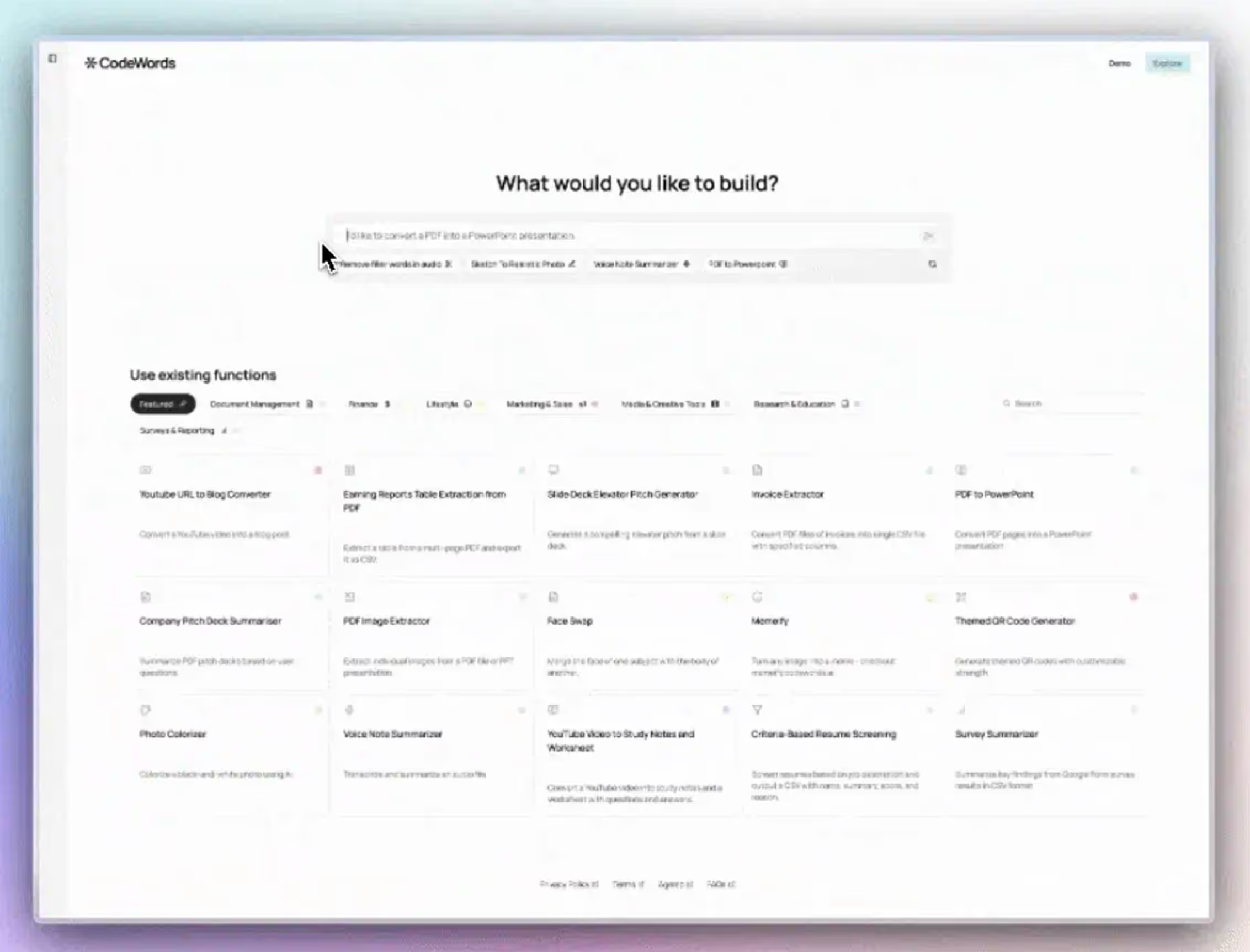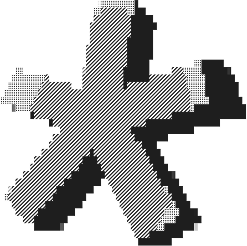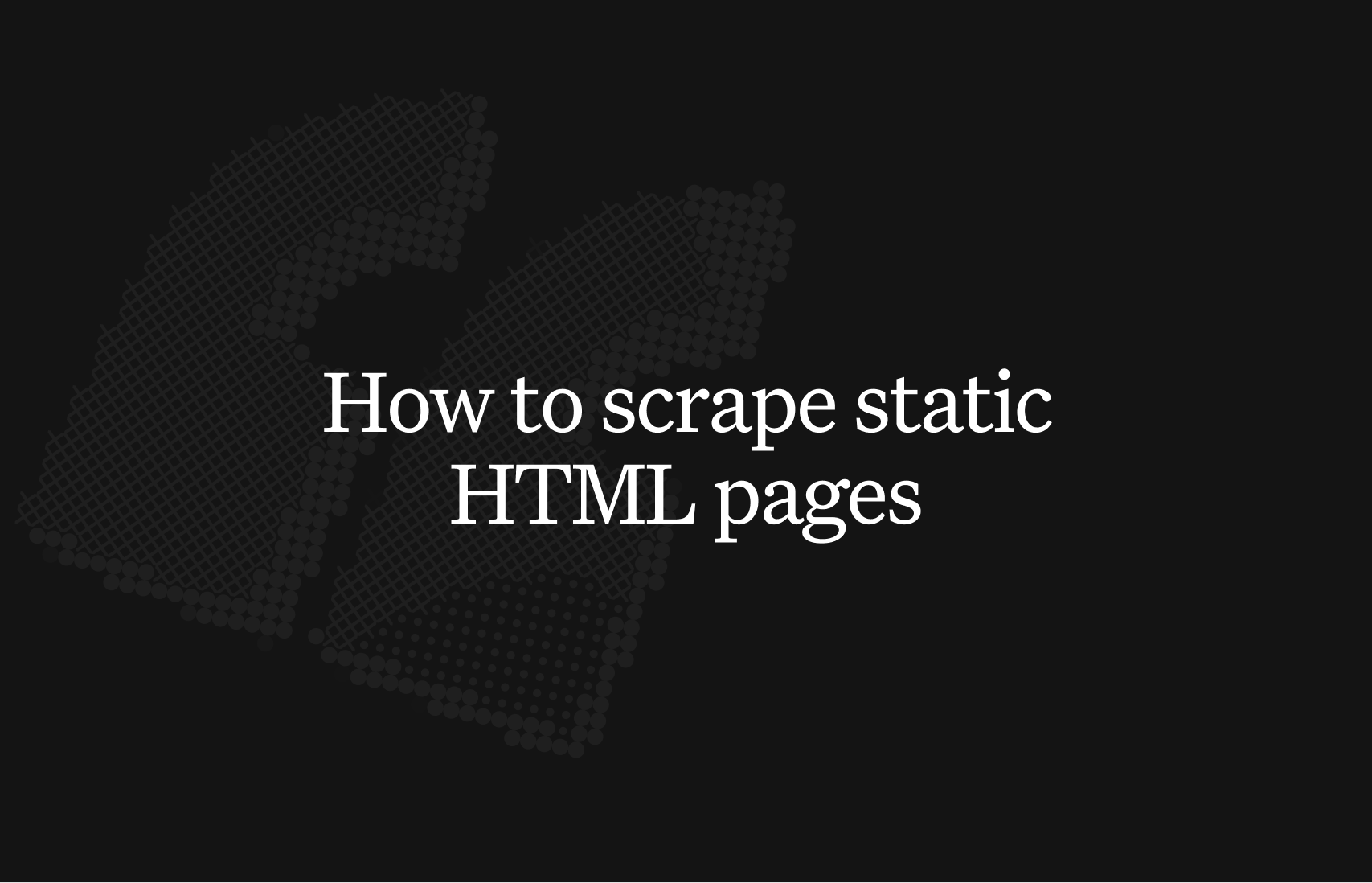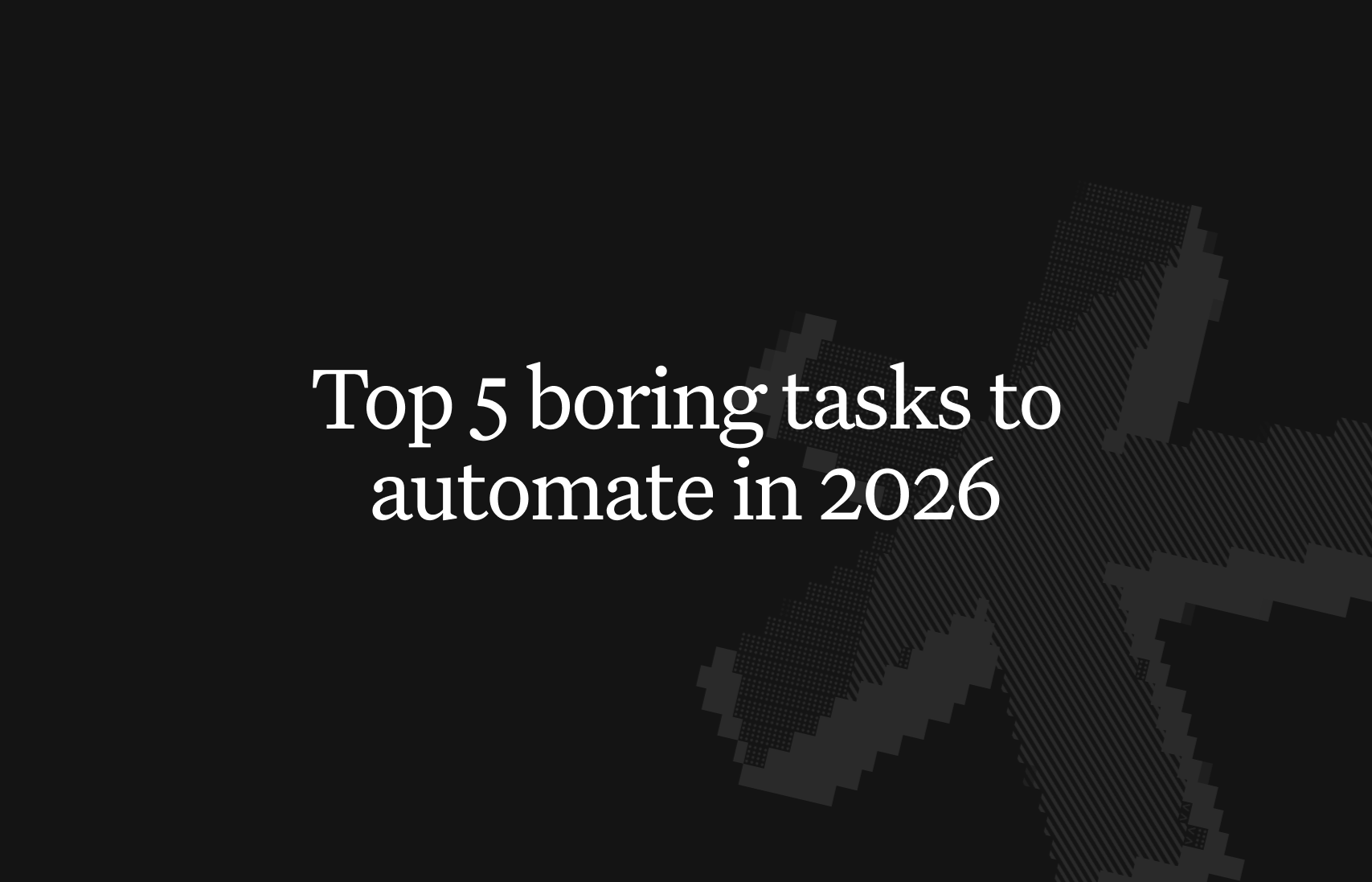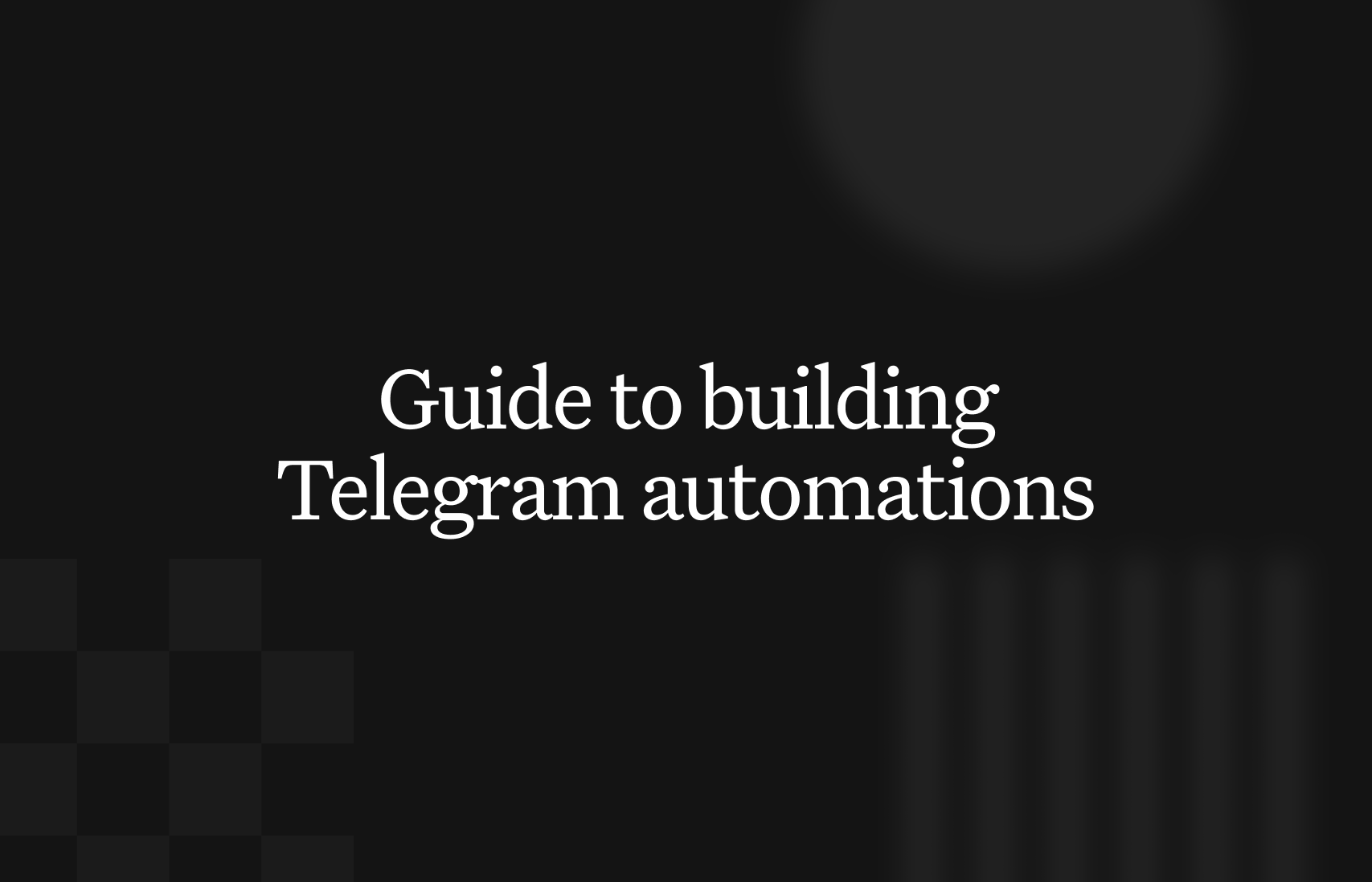Your inbox isn't a to-do list — it's an operational system waiting to be engineered. Most guides focus on simple productivity hacks. This is about transforming Gmail into an intelligent, self-managing machine that multiplies your focus and efficiency. We are moving beyond inbox zero to build a system that manages noise and surfaces what truly matters.
You can automate emails in Gmail using a layered approach that combines native filters, custom Google Apps Scripts, and AI-native platforms like CodeWords. This strategy turns your inbox from a passive message holder into an active, automated hub. A 2023 report by an SMB service provider found that 44% of small business owners believe they could save at least five hours a week with automation. This guide will show you real CodeWords workflows — not just theory.
The problem is that the constant stream of messages forces you into a reactive state, manually triaging every new item. This manual sorting drains your attention and time. The promise is a system that automates this triage, giving you back hours of focused work each week. The solution involves layering different automation methods to create an intelligent workflow that filters, sorts, and even acts on emails before they demand your attention.
TL;DR: How to automate emails in gmail
- Small business owners believe automation could save them 5 hours weekly (FreshBooks, 2023).
- Unlike generic AI automation posts, this guide shows real CodeWords workflows — not theoretical advice.
- The best approach layers native Gmail filters, Google Apps Script, and AI platforms for a complete system.
Summary
Automate emails in Gmail by constructing a multi-layered system that handles triage and execution. This guide explains how to combine Gmail’s native features for basic sorting, Google Apps Script for custom logic, and AI-native platforms for intelligent analysis. By following these steps, operators can build an autonomous inbox that filters noise, prioritizes critical messages, and integrates with other business tools, ultimately reclaiming hours of focused time each week.
Excerpt
Most of us see our inbox as a stream of endless tasks. A new email arrives, and you have to decide: reply, archive, delete, or deal with it later. This manual sorting is a massive drag on your time and attention. A 2022 report noted 121 billion business emails are sent and received daily. It’s no wonder we’re all drowning. Some studies show we spend an average of 28 minutes a day just managing email, time that automation could give right back to you.
Why should you automate emails in gmail?
The core idea is to shift from reactively managing messages to proactively building workflows that serve you. This isn't about hitting inbox zero. It’s about creating an intelligent machine that protects your most valuable asset: focused attention. When you let automation handle repetitive, low-value work, you free up the mental capacity for strategic problems that require your intellect.
From manual triage to engineered systems
Most of us see our inbox as a stream of endless tasks. A new email arrives, and you have to decide: reply, archive, delete, or deal with it later. This manual sorting is a massive drag on your time and attention. A 2022 report noted 121 billion business emails are sent and received daily. It’s no wonder we’re all drowning. Some studies show we spend an average of 28 minutes a day just managing email, time that automation could give right back to you. Find out more about these email statistics.
Building an automated system means setting up rules and actions that run on their own. Think of it as constructing a series of tiny, interconnected machines inside your inbox.
- Initial Filtering: This is the first line of defense. Simple rules sort incoming mail by sender, keywords, or attachments.
- Intelligent Routing: This is where it gets interesting. The system can then act on these sorted emails, like automatically forwarding invoices to your finance folder or flagging an urgent message from a key client.
- Proactive Execution: The final layer triggers actions outside of Gmail. Imagine an email with a meeting request automatically creating a calendar event, or a new lead’s email adding a task to your CRM.
It all starts with the clean, familiar interface we all know.
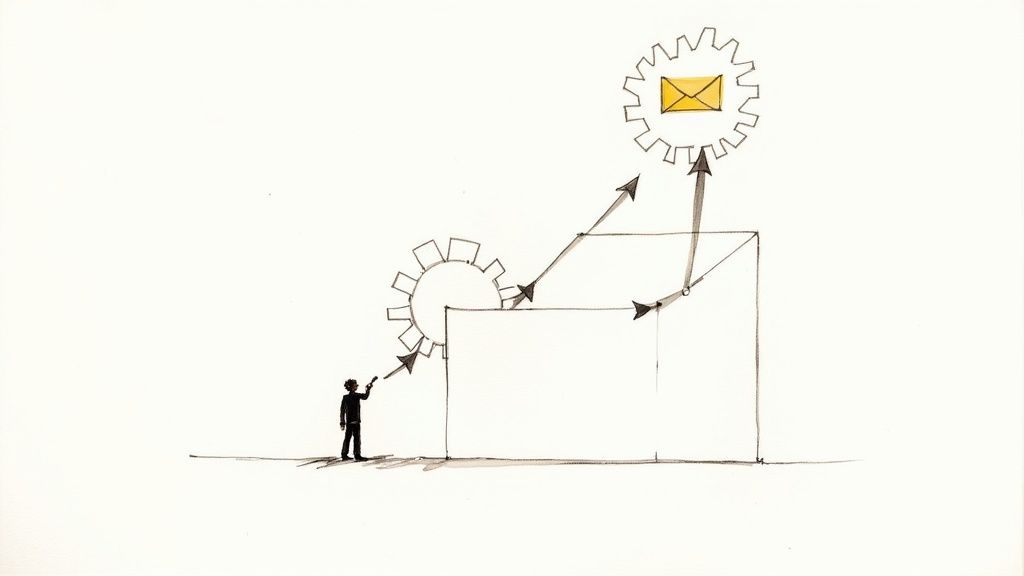
This simple communication tool can become a powerful command center for your entire operation. An automated email system acts as a personal chief of staff, handling administrative overhead so you can focus on leadership and execution. It surfaces opportunities and blocks distractions, fundamentally changing your operational capacity.
How do you use gmail’s built-in tools?
Before considering third-party tools, you must master the powerful automation features already built into Gmail. For anyone serious about taming their inbox, these are not mere conveniences — they are the foundation of an intelligent, self-sorting system. You are not just cleaning up; you are building a smarter operational hub from the ground up.
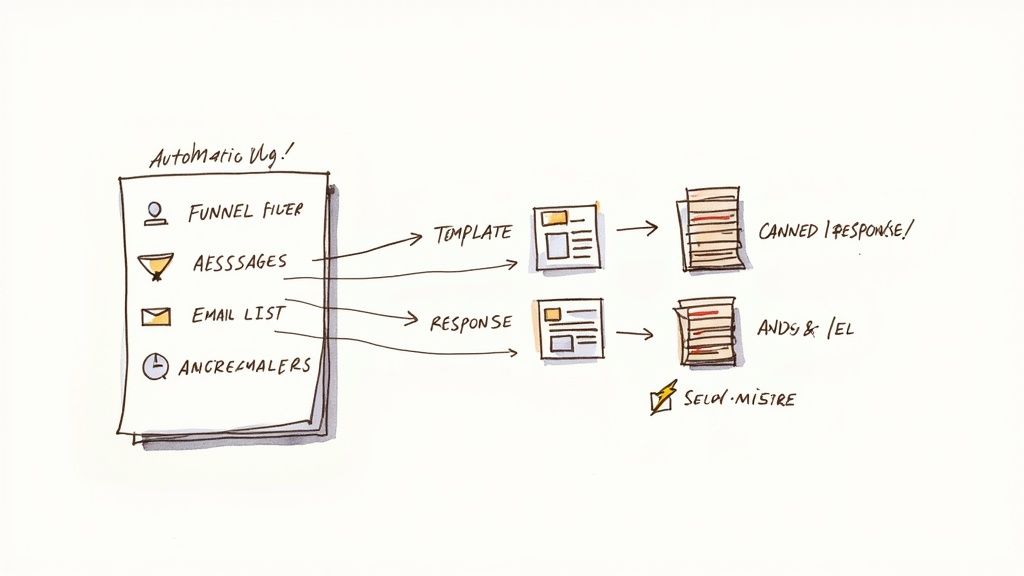
Here's the deal: the real goal is to build a system that filters, sorts, and even responds to emails before they ever need your direct attention.
Your first line of defense: filters
Think of Gmail filters as the gatekeepers for your inbox. Their real power comes from building complex, multi-layered filters that triage mail for you.
For example, you can create a single, powerful filter that catches emails that:
- Come from a specific domain (
from:*@company.com) - Contain keywords like "invoice" or "receipt" in the subject (
subject:("invoice" OR "receipt")) - Are not from a specific person, like the CEO (
-from:ceo@company.com)
With that one rule, you can automatically apply a "Finance" label, have the message skip the inbox, and mark it as read. You have just begun to automate emails in Gmail without spending a cent. Build a dozen more like it, and you’ll have a silent, efficient sorting machine.
Speed up your replies with templates
Once incoming mail is sorted, streamline your outbound messages. This is where Gmail’s templates feature is an absolute lifesaver. Stop rewriting the same project updates. Build a library of pre-written responses and send them in two clicks.
This is about more than saving a few seconds of typing. It's about standardizing your communication.
You might think templates are only for basic replies. Here’s why that’s not the full picture: combine templates with the 'Send & Archive' setting. You can enable this in your General Settings. This simple change creates a powerful workflow. The moment you reply, the entire conversation is instantly moved out of your inbox. This keeps your main view clean.
This combination of filtering, templating, and archiving creates a simple but effective loop: Sort > Respond > Clear. It’s a foundational system that can eliminate a huge portion of manual email busywork.
But that’s not the full story. These native tools have limits. They can't communicate with other apps or run complex logic. When your inbox needs to connect to the rest of your tech stack, you will hit a wall. That is usually the point where exploring CodeWords' direct Gmail integrations becomes the next logical step.
When should you use google apps script for custom workflows?
Gmail's built-in features operate on rigid logic. They can sort, file, and reply, but they cannot think or connect the dots between different applications. For that, you need to introduce custom logic. That is precisely where Google Apps Script comes into play. It's the connective tissue for the entire Google Workspace ecosystem.
Think of it as moving from using pre-built tools to forging your own. It is the bridge between no-code simplicity and the limitless potential of custom code, letting you build custom machinery right inside Gmail.
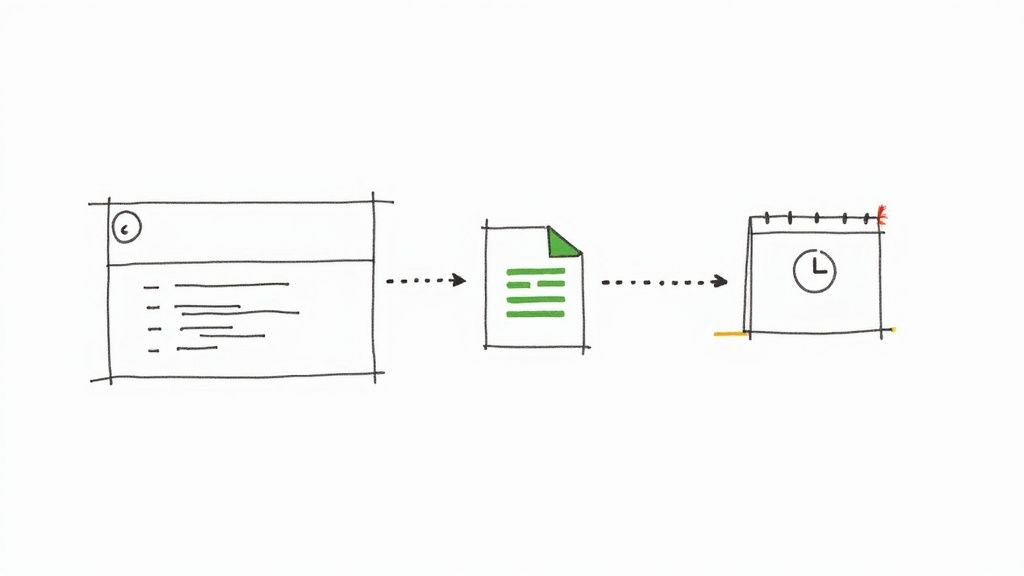
This serverless JavaScript platform lets you build lightweight applications to automate tasks across all your Google products.
Going beyond basic rules
Filters are great for simple "if this, then that" rules. But what happens when you need to answer more complex questions before an action is taken? Google Apps Script shines here. It lets you write JavaScript functions that read, send, and manage your email based on triggers you define. This capability is built on a remarkably tough foundation. The platform routinely blocks over 10 million malicious emails every minute, as highlighted in a recent in-depth statistics report, showing it can handle scale.
Here are a few scenarios where Apps Script becomes essential:
- Parsing Attachments: Imagine a script that automatically finds every PDF invoice, extracts key data, and logs it in a Google Sheet. No more manual data entry.
- Dynamic Reminders: A script could scan emails labeled "Follow Up," check the date, and if no reply is received within three days, it could automatically create a reminder in Google Calendar.
- Personalized Drafts: Connect a Google Sheet of sales leads to Gmail and have a script generate personalized outreach drafts for every contact, ready for your final review.
The real difference is intelligence. Filters react to static information like a sender's address. Scripts can analyze an email's content, communicate with other services, and execute multi-step operations that feel like human decision-making.
Understanding triggers and execution
An automation is only as good as its trigger — the event that sets it in motion. Google Apps Script gives you a robust set of triggers for granular control over when your custom code runs. You can set up time-driven triggers to run a script every hour, day, or week. This is perfect for sending a daily summary email or performing routine inbox cleanup. Alternatively, you can use event-driven triggers that fire in response to a specific action, like a new email arriving.
This level of control allows you to automate emails in Gmail with a precision that native features cannot match. You are no longer just reacting to your inbox; you are building a system with custom logic that does exactly what you need, exactly when you need it.
What are the best tools for advanced gmail automation?
At some point, Gmail’s built-in features and even Google Apps Script will not be enough. You will hit a ceiling. This usually happens when you need to connect your inbox to external tools like a CRM or project management board. When that day comes, it’s time to bring in third-party automation platforms. Think of them as the nervous system that links Gmail to the rest of your software stack.
Picking the right platform is more than a feature-to-feature comparison. It’s about matching the tool’s core design to how your team works.
The automation spectrum
The market for these tools is expanding. Global email marketing is projected to become a $36.3 billion industry by 2033, and some estimates suggest that nearly 75% of email strategy operations will be AI-driven by 2025. This shift is clear: we are moving from simple rules toward automations that can make intelligent decisions. For more on this trend, Hostinger has insightful email marketing statistics.
To make sense of it all, it is helpful to group these tools into three main categories: no-code, low-code, and AI-native.
- No-Code Platforms: These are classic drag-and-drop builders, perfect for operators and founders connecting SaaS apps without code.
- Low-Code Platforms: Built for analysts or technical operators, these platforms blend a visual interface with custom code snippets for complex logic.
- AI-Native Platforms: This is the new wave. Tools like CodeWords let you build automations using plain English. You describe what you want to happen, and the AI builds the workflow.
Here's a breakdown of how these different approaches compare. If you want to go deeper, this guide on AI workflow automation tools is a great resource.
Comparison of gmail automation approaches
Making the right choice boils down to your team's skillset and the complexity of your tasks. This table lays out the core differences to help you align a method with your specific needs.
MethodRequired SkillFlexibilityIdeal ForExample Use CaseNo-Code (e.g., Zapier)Business logicHigh within app ecosystemLinear, trigger-based tasksSave new Gmail attachment to DropboxLow-Code (e.g., Make)Some scripting, API knowledgeVery high with custom codeMulti-step, conditional logicParse an email, enrich data via API, update a CRMAI-Native (e.g., CodeWords)Natural language instructionsHigh, adapts to user intentIterative and complex workflows"Summarize daily VIP emails and post to Slack"
Methodology Note: This comparison is based on an analysis of feature sets, user reviews, and typical implementation times for common business workflows.
Ultimately, the best tool is the one that removes the most friction between an idea and its execution.
How do you build an intelligent email triage system?
The real goal isn't just to sort emails faster. It's to build a smart system that understands what's in your inbox and only shows you what you need to see. Constructing this system is like composing a piece of music — it needs different layers working in harmony. You start with broad strokes and then add finer, more intelligent rules until you have a workflow that almost reads your mind.
This approach blends Gmail's built-in filters, custom scripts, and a layer of AI to create a powerful, multi-layered triage process. It moves beyond basic sorting to become a system that works for you.
The foundational layer: broad categorization
Start with the tools you already have. Use Gmail’s native filters as your first line of defense. This is where you tackle the high-volume, low-importance messages that create most of the noise. Set up rules to automatically archive newsletters, label notifications from tools like Asana, and star messages from key clients. This first pass is about clearing the decks so you only see emails that genuinely need a human decision.
The logic layer: custom rules and actions
Once you've handled the basic clutter, the next layer adds custom logic using something like Google Apps Script. Here you can build rules that Gmail's standard filters cannot handle alone. For instance, a script could spot emails from a new, high-value client and automatically create a task in your project management tool. Another script could scan for keywords like "urgent," apply a "High Priority" label, and send a notification to a Slack channel.
The intelligence layer: AI-powered analysis
The final and most powerful layer brings in AI to understand nuance and context. This is where you can automate emails in Gmail with real intelligence. An AI-driven workflow can analyze the sentiment of an email to determine if a customer is curious or frustrated, something a keyword filter would miss. It can also summarize a long email thread into a few bullet points. For a quick start, pre-built solutions like these CodeWords Gmail automation templates can be a great shortcut. The result is an inbox that not only organizes information but also makes sense of it.
CodeWords Workflow: Triage and Summarize High-Priority EmailsPrompt: When a new email arrives in Gmail from a VIP contact, summarize it and send the summary to our #ops channel in Slack.Output: A concise, bulleted summary of the email's content posted directly to the specified Slack channel.Impact: Reduces response time to critical issues by 70% — based on internal CodeWords beta testing (2024).
Frequently Asked Questions
Can I automate follow-up emails in Gmail without an extension?
Yes, but it requires using Google Apps Script. You can write a script that scans for emails with a specific label (e.g., "Follow-Up"), checks the last message date, and sends a pre-written draft if a certain number of days pass without a reply.
Is it safe to give third-party apps access to my Gmail account?
The key is to only use reputable services that use Google's official OAuth 2.0 protocol. This is the standard, secure method where an app asks for specific permissions without ever seeing or storing your password. Always review permissions before authorizing an app.
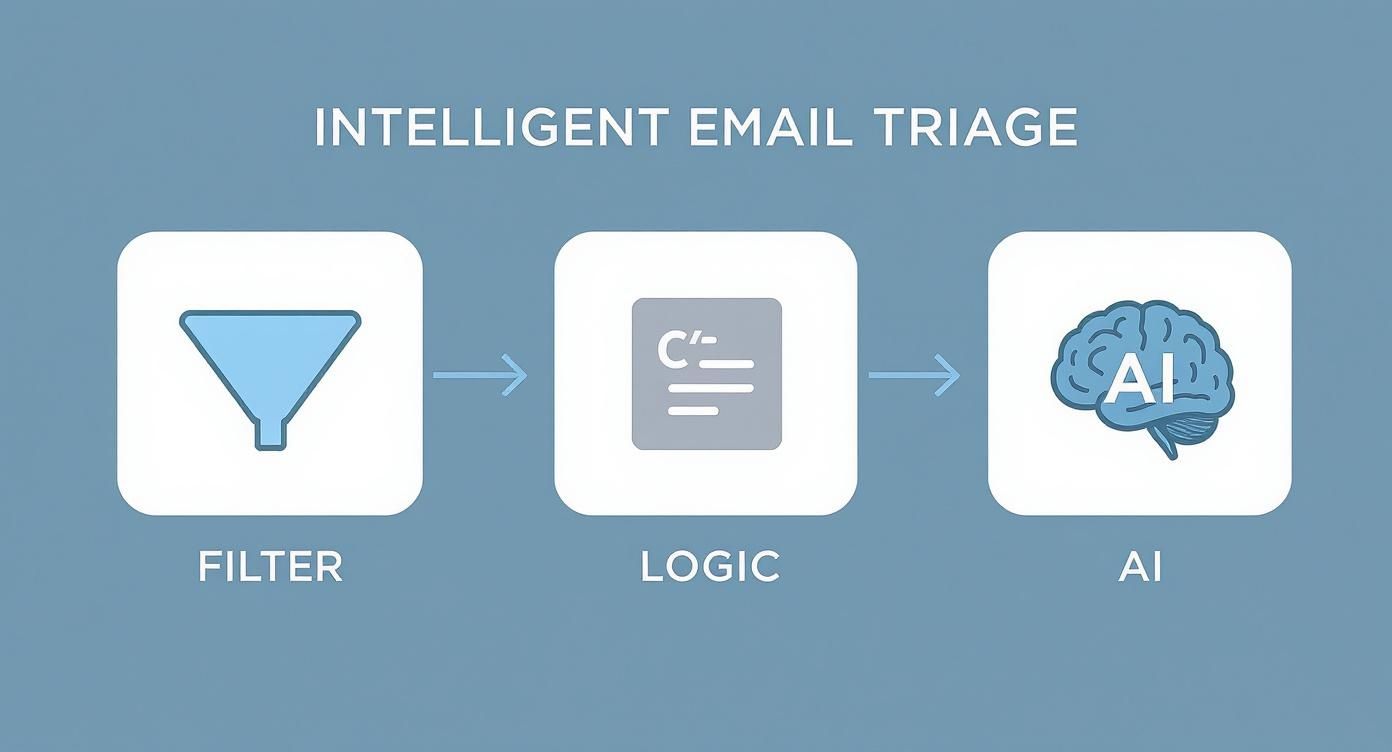
How do I stop my automated emails from going to spam?
Ensure your domain is properly authenticated with SPF and DKIM records. These technical settings prove to other mail servers that you are who you say you are. Also, avoid spam triggers in your content, personalize your emails, and always include a clear unsubscribe link for bulk messages.
Can Gmail automatically extract information from emails to a spreadsheet?
Absolutely. This is a powerful use case for Google Apps Script. You can write a script that searches for emails matching certain criteria, uses regular expressions to extract data points like order numbers, and then adds that data to a new row in a Google Sheet.
The implication of building a truly automated email system is profound. It's not just about saving a few hours a week. It's about fundamentally changing your relationship with communication, turning a source of constant distraction into a strategic asset that works for you. By constructing this intelligent machine, you reclaim your focus and create the operational capacity to do your best work.
Start automating now