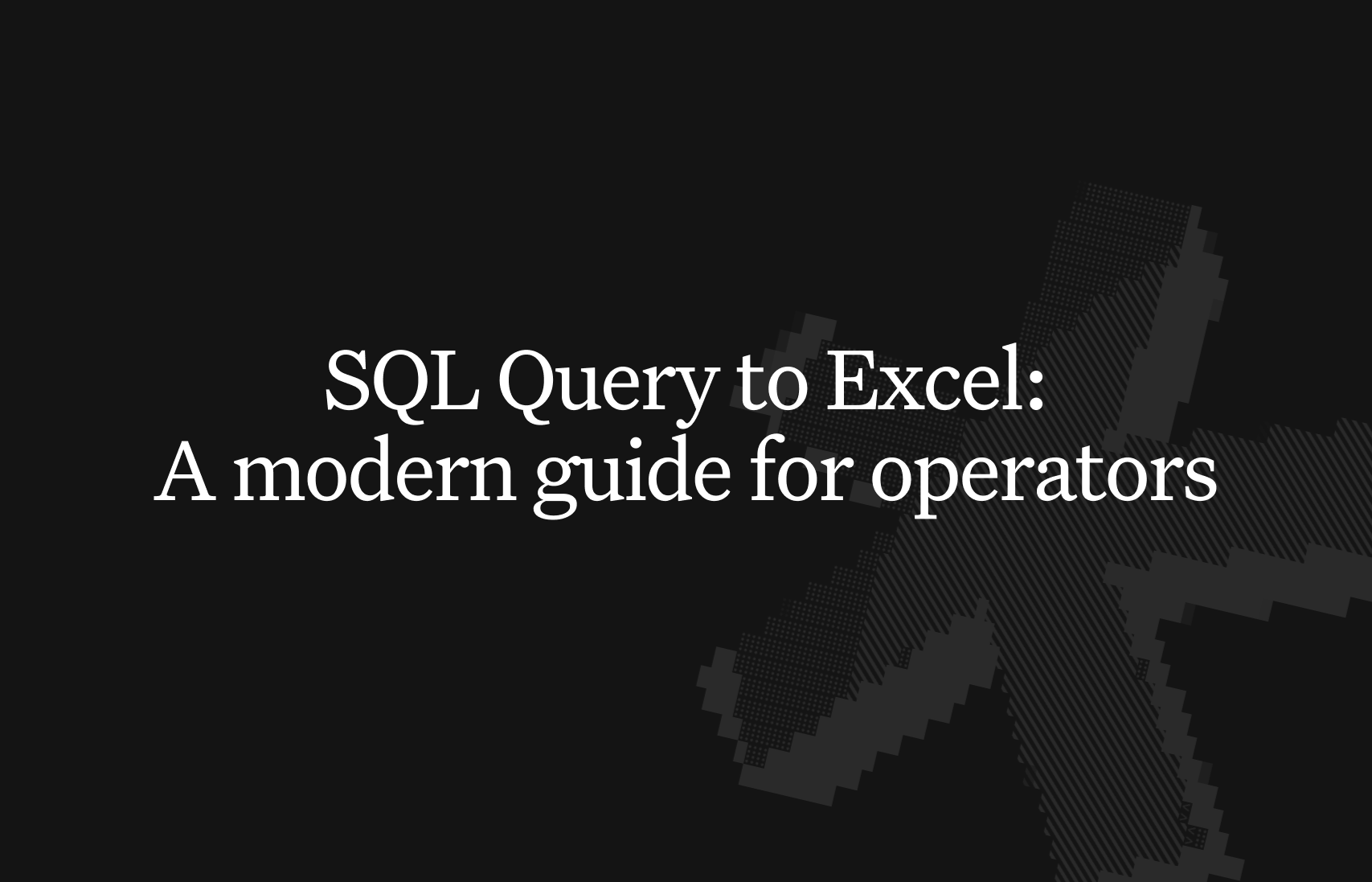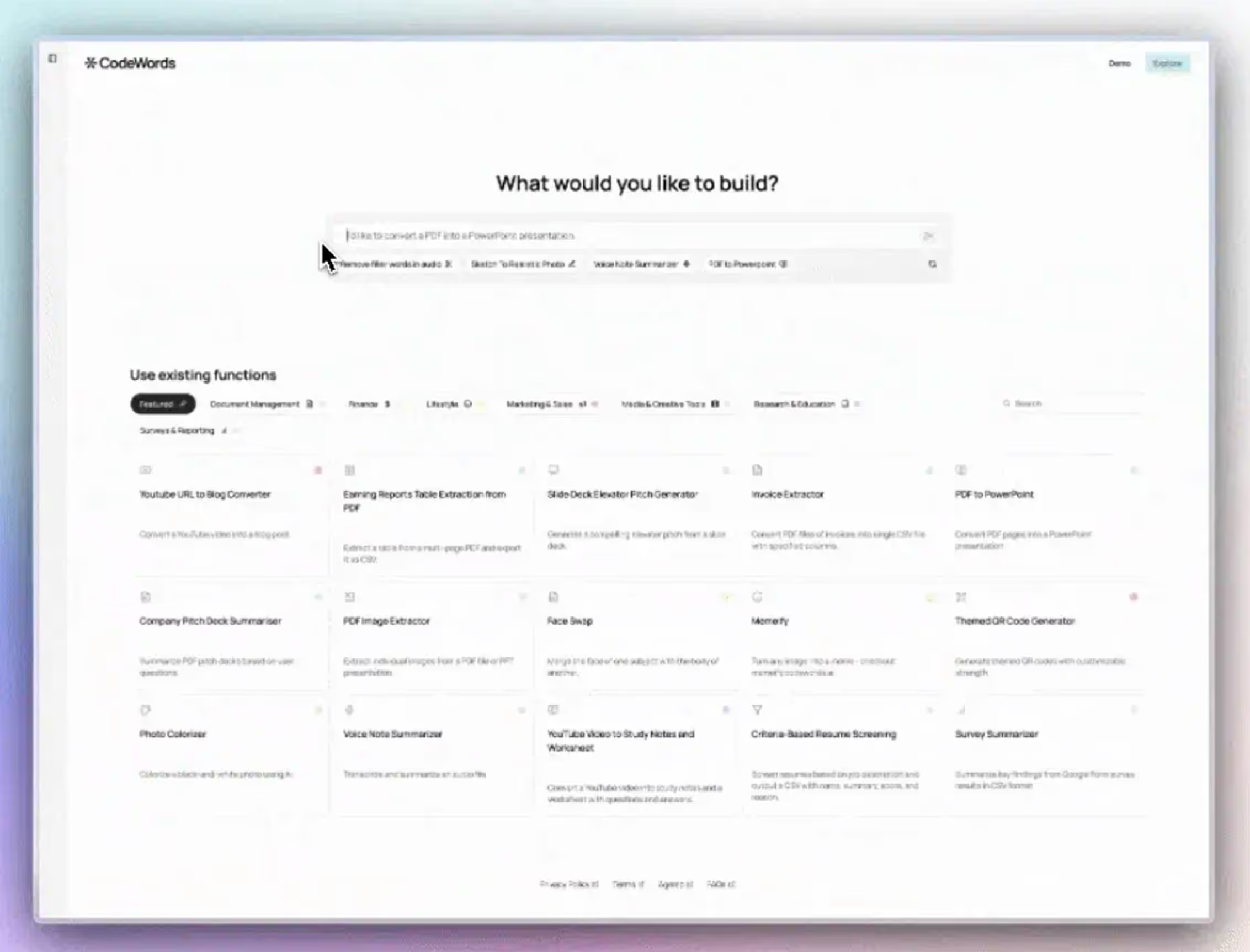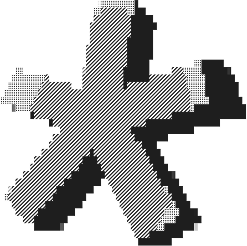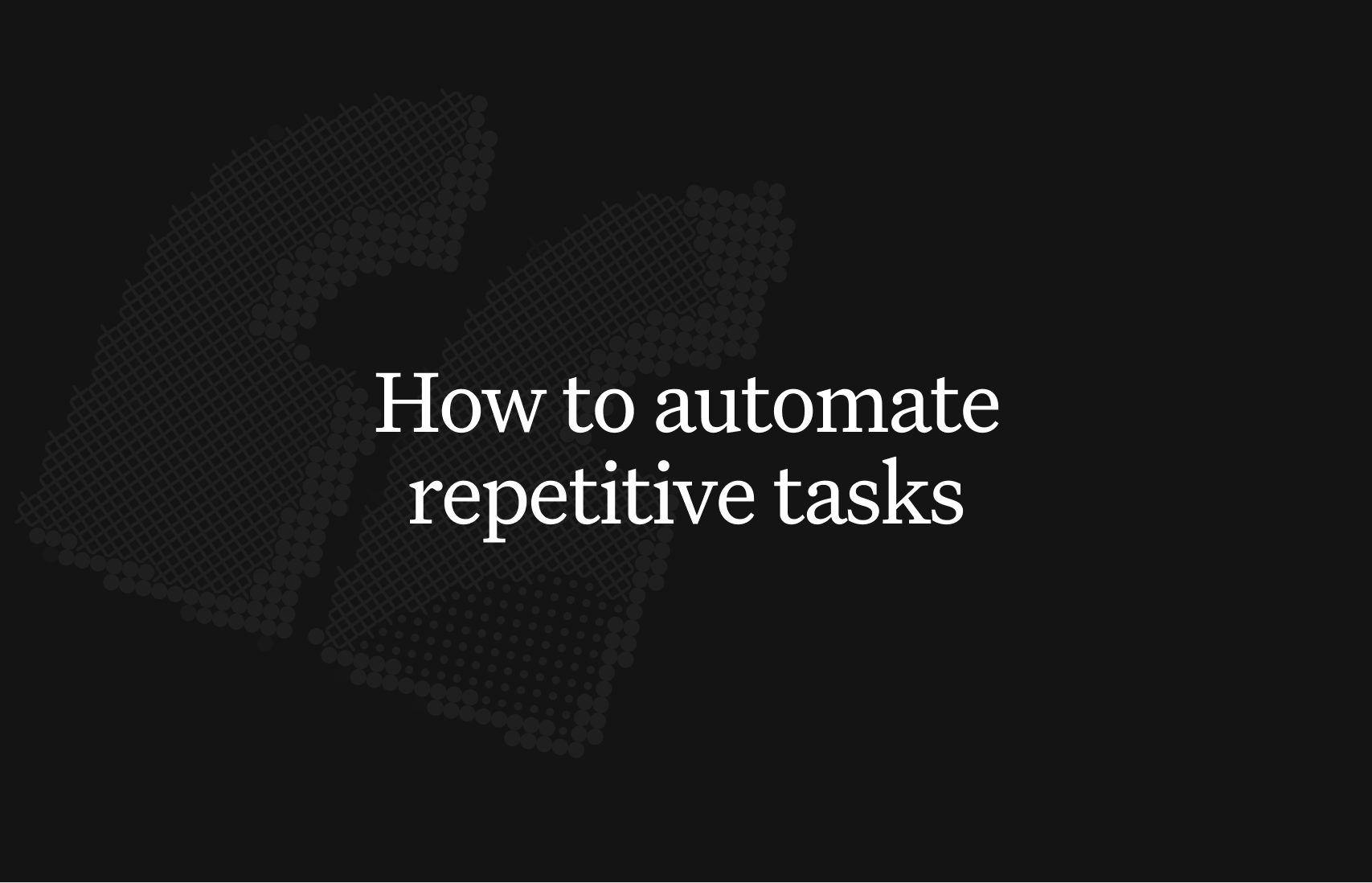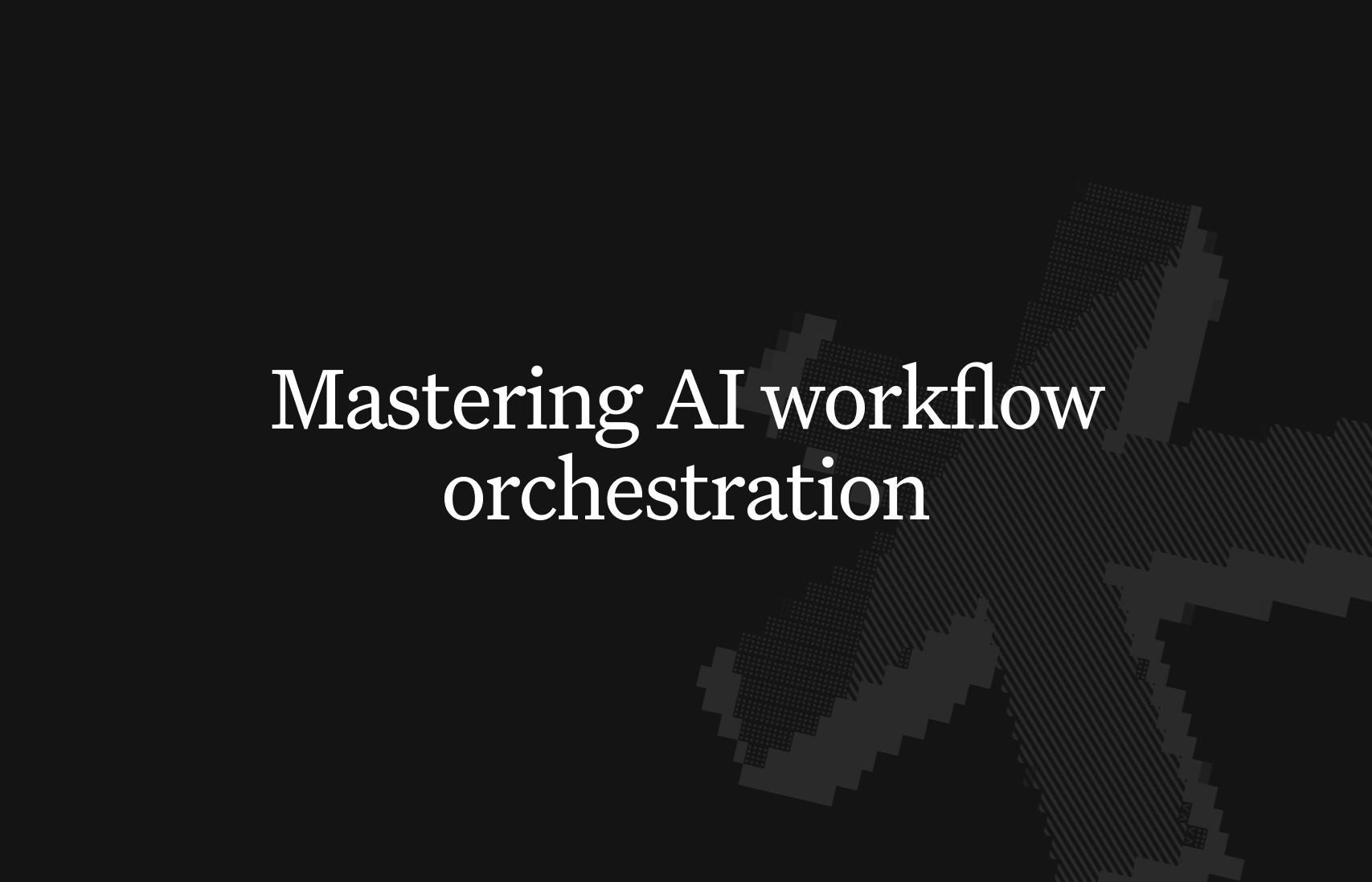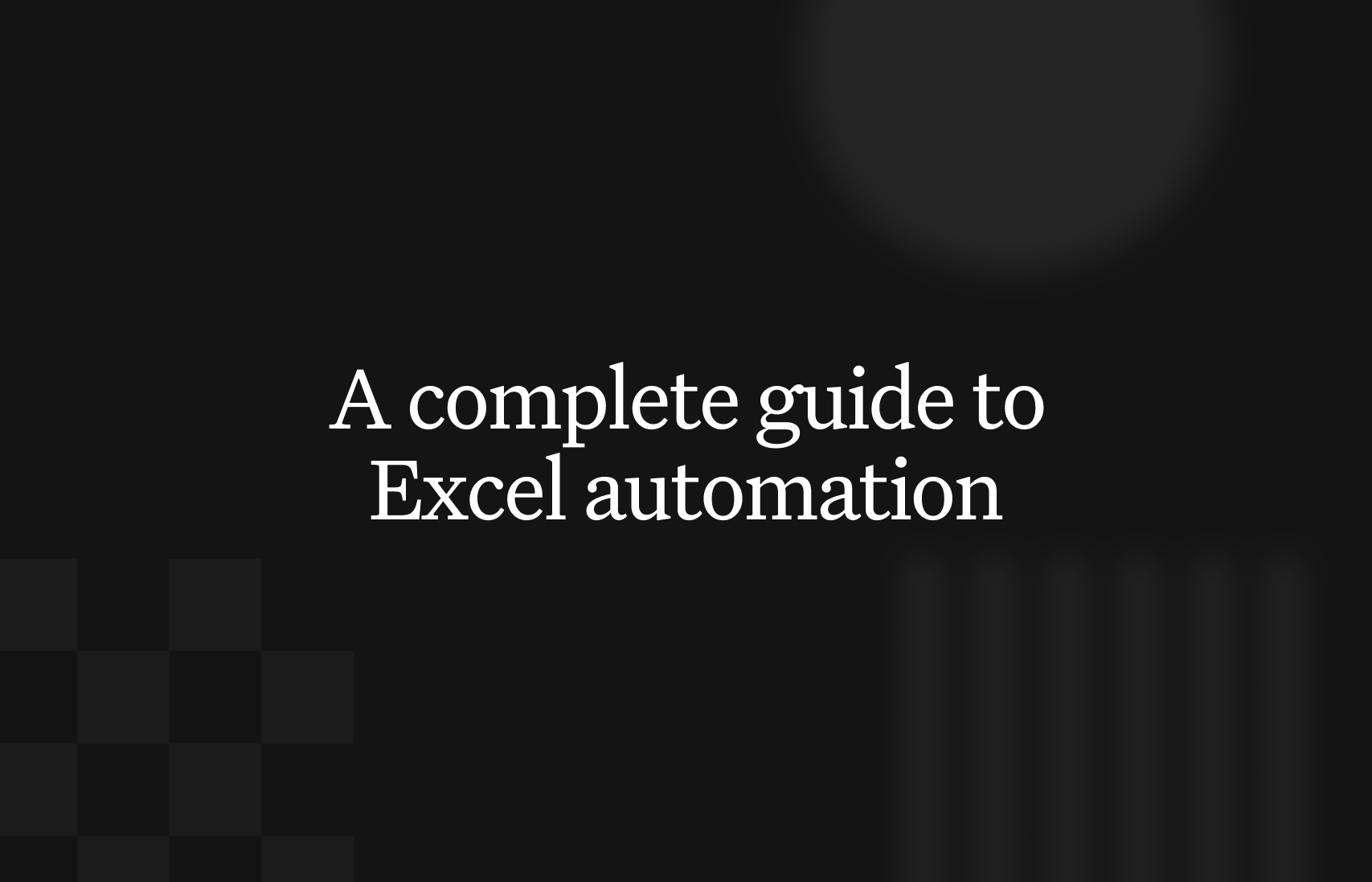Moving data from a database to a spreadsheet is more than a technical chore. It's the act of building a bridge from raw information to a space where insights are born. This bridge can be a rickety manual path or a high-speed, automated conduit.
You can connect SQL to Excel by using Excel's built-in Power Query with an ODBC driver, which creates a refreshable link directly to your database. In fact, a 2023 Fivetran report found that businesses using automated data movement are 27% more likely to exceed their revenue goals. This guide shows you real CodeWords workflows — not just theory.
The pain of manual CSV exports is a familiar friction point for anyone working with data. It’s a slow, repetitive process riddled with opportunities for error. This constant back-and-forth between systems consumes valuable time that should be spent on analysis, creating bottlenecks that stifle a team's agility.
This guide reframes the SQL to Excel process not as a task, but as a strategic workflow to be optimized and automated. We will transform this tedious data pull into an intelligent launchpad for analysis.
TL;DR
- Automating SQL→Excel pays off: businesses using automated data movement are 27% more likely to exceed revenue goals (Fivetran, 2023), and low-code platforms are forecast to drive 70% of new enterprise apps by 2025 (Gartner, 2023).
- Getting SQL data into Excel is a speed vs repeatability choice: quick one-offs via direct client export or CSV; recurring reporting via Power Query + ODBC for refreshable links; and fully automated pipelines via scheduled Python scripts or low-code AI automation.
- The guide positions the modern edge as conversational, low-code automation (e.g., CodeWords) that turns a multi-tool scripting + scheduling setup into a one-prompt, serverless workflow (run query → export Excel → upload), eliminating manual CSV churn and infra maintenance.
What are the main ways to get SQL data into Excel?
When you need to get SQL query results into Excel, the best method hinges on a simple trade-off: speed versus repeatability. Are you performing a quick, one-off analysis, or are you constructing a report that needs weekly updates? Every method is a different tool for a specific job. You wouldn't use a sledgehammer to hang a picture frame. There are four primary ways to build the bridge between your database and spreadsheet, each with its own advantages.
Here's the deal: your choice boils down to whether this is a single task or a recurring need. That one question will guide you toward either a swift manual export or a more durable, automated solution.
This decision tree illustrates the core choice.

Let's break down the options.
Direct export from a database client
This is the fastest, most straightforward path. Inside your database client — like SQL Server Management Studio (SSMS) or DBeaver — you run a query, right-click the results, and select an export option. It is perfect for ad-hoc analysis when a teammate requests a quick dataset. However, this method is entirely manual. It doesn't scale for regular tasks and introduces the risk of human error with every export.
The classic CSV import
The CSV (Comma-Separated Values) file is the universal translator of data. You run your query, export the results as a CSV, then use Excel's "From Text/CSV" feature in the Data tab. It’s a reliable, two-step process that works with almost any database. The downside is its clumsiness. For anything more than occasional data pulls, this workflow becomes a tedious, error-prone chore. The data is also completely disconnected; if the database updates, the entire export-import cycle must be repeated.
Excel Power Query and ODBC connections
For reports you need to run more than once, Excel's built-in Power Query is an excellent tool. You use an Open Database Connectivity (ODBC) driver to establish a live, refreshable link directly to your SQL database. You configure the connection once, paste your SQL query into Power Query, and load the data. Afterward, a simple click of "Refresh All" retrieves the latest information. It is ideal for dashboards and recurring reports, though it requires more initial setup.
Scripting with Python
When you need maximum power and automation, scripting is the solution. Using Python with libraries like pandas and sqlalchemy provides a top-tier approach. A script can automatically run a query, structure the data in a DataFrame, and write it to an Excel file with custom formatting. This is how you build a self-sustaining process. You can schedule a Python script to run every morning, delivering fresh data to a critical report without manual intervention. This method is the foundation for any serious, scalable data pipeline and mirrors the principles of a modern API integration platform.
MethodRequired SkillTypical SpeedScalabilityBest ForDirect Client ExportBeginnerVery FastLowQuick, one-off data pulls.CSV Import/ExportBeginnerSlowLowOccasional exports where a direct connection is not possible.Excel Power QueryIntermediateFast (after setup)MediumRecurring reports and dashboards.Python ScriptingAdvancedVery Fast (automated)HighFully automated, scheduled data pipelines.
Methodology Note: Speed and scalability ratings are based on typical operational workflows for teams of 5-10 analysts handling datasets between 10k and 1M rows.
How can you automate the SQL to Excel workflow?
Manual exports are a dead end. They are sufficient for a single data pull, but they trap you in a repetitive loop for recurring needs. Automation is the only way forward. It transforms the rickety manual bridge between your database and spreadsheet into a reliable, high-speed conduit. Automating the SQL to Excel process does not require deep development expertise. Two main paths exist, catering to different comfort levels with code.
The goal remains the same: build a system that runs itself.
Scheduled scripts for repeatable data pulls
The classic automation approach involves scheduled scripts. This method is solid and reliable for predictable data pulls needed on a regular basis — like daily sales reports or weekly inventory checks. You can write a script in Python, using the pandas library. The script executes your SQL query, structures the data into a DataFrame, and writes it directly to an Excel file. This provides total control over the entire process.
Once the script is ready, a scheduler runs it automatically:
- On Linux or macOS, a cron job is the standard tool.
- On Windows, the built-in Task Scheduler handles the job.
This setup is the workhorse of data automation, running silently in the background.
Low-code AI automation platforms
A more modern path is a low-code AI automation platform. These tools collapse a complex technical process into a single, intuitive command. You do not need to write or maintain scripts. This approach demystifies automation, putting power directly into the hands of operators and analysts who understand the business logic but may not be expert coders. If you want to go deeper, you can explore the different kinds of AI workflow automation tools available.
That's not the full story. A 2023 Gartner report predicts that low-code development platforms will be responsible for 70% of new applications developed by enterprises by 2025. This indicates a clear industry trend away from manual scripting toward more accessible automation.
Here is what this looks like with a platform like CodeWords.
CodeWords Workflow: Daily User Signup Report
- Prompt: "Every day at 8 AM, run the 'new_user_signups' query on our PostgreSQL database, export the results to an Excel file named 'DailySignups-[current_date].xlsx', and upload it to the 'Reports' folder in Google Drive."
- Output: Every morning, a fresh Excel file with the latest signup data lands in your Google Drive folder.
- Impact: This eliminates a 15-minute daily task, saving over 60 hours per year and ensuring the report is always on time.
This turns a technical chore into a simple, conversational instruction.
What advanced techniques make your data bridge stronger?
Once you establish a reliable way to move data from your database to Excel, the next step is optimization. How can this process be made faster and more resilient? For experienced operators, strengthening the end-to-end workflow is about building a solid foundation for analysis that withstands real-world pressure.
The most significant gains come from tuning your SQL query before the data leaves the database. A common mistake is using SELECT *, which pulls every column from a table and creates a bloated payload. Instead, specify only the columns you need. The same principle applies to WHERE clauses. Filtering data at the source is far more efficient than pulling millions of records into Excel only to filter them there. Your goal is to make the sql query to excel connection as lean as possible.
Fortifying the connection with ODBC and Power Query
Beyond query tuning, connection stability is critical. While exporting to a CSV is simple, it creates a fragile, disconnected workflow. A stronger approach is using an ODBC connection directly within Excel’s Power Query. ODBC acts as a universal translator for databases, providing Excel with a standardized protocol to communicate with your SQL server. This creates a persistent, refreshable link that is more resilient to network issues than file-based imports.
The reliability difference is significant. An ODBC connection handles authentication, data type mapping, and query execution in a structured way, avoiding many silent failures common in manual imports.
Leveraging modern database performance
Database-side tools are constantly improving, and these advancements can greatly impact your Excel workflows. Modern workflow automation software can programmatically leverage these new efficiencies. For example, SQL Server 2025 introduces Horizontal Fusion, a feature that optimizes how analytic queries are processed by tools like Power Query, resulting in faster response times. You can learn more about these performance enhancements at Microsoft.
Optimizing the sql query to excel process involves more than just Excel-side adjustments. It’s about building a smart pipeline that takes advantage of performance gains at every step.
How do you fix common SQL to Excel errors?
Even well-constructed data bridges can fail. When you are trying to move a sql query to excel, errors are inevitable. The key is to understand why they happen to enable rapid recovery. Most are predictable issues arising from the friction between two different systems. By anticipating these problems, you can shift from reactive troubleshooting to proactive design.
Correcting data type mismatches
A frequent issue is a data type mismatch. This occurs when your database sends one type of data and Excel interprets it as another. A classic example is a date appearing as a serial number like 45381. This happens because SQL stores dates in a format Excel does not always recognize, causing it to display the underlying numeric value.
You might think you need to fix this in Excel. The real fix is to control the data type before it leaves the database. You can pre-format the data within the query using functions like CAST or CONVERT. For instance, to ensure a datetime column arrives in Excel as a readable string, you can use:
SELECT CONVERT(varchar, OrderDate, 120) AS FormattedOrderDate FROM Sales;
This forces the data into a universally understood format, preventing Excel from making incorrect assumptions.
Resolving connection and authentication failures
Another category of errors relates to the connection itself. Persistent "connection failed" or "authentication error" messages usually indicate a simple configuration mistake, especially when using direct connections like ODBC. The culprit is almost always one of the following:
- Incorrect credentials in the connection string.
- Firewall rules blocking the connection port.
- An outdated or incorrect ODBC driver.
The solution is a methodical process of elimination. First, verify credentials and the server address. Next, check firewall settings on both ends. Finally, ensure you have the correct, up-to-date ODBC driver for your specific database. A systematic check nearly always reveals the problem.
By tackling potential issues at both the query and connection levels, you make your entire sql query to excel process far more resilient.
Why this all matters: From manual task to strategic advantage
Automating your SQL data flow to Excel is more than a time-saving measure; it’s a fundamental shift in team operations. Building a smooth, automated bridge between your database and analysis tools accelerates the entire decision-making engine. Teams can pull fresh data and generate insights on demand, reacting to market changes in hours instead of days. The conversation evolves from "Can someone pull the numbers?" to "What do these numbers tell us?"
This shift frees your team from monotonous data entry to focus on high-impact strategic work. AI-powered platforms now achieve over 99% accuracy when extracting data from SQL to Excel, sometimes in under 30 seconds. As some recent data extraction findings show, this can boost productivity by a factor of 10x.
The implication is clear: mastering intelligent data workflows is no longer a simple technical convenience. It is a competitive edge that separates nimble, data-fluent companies from those mired in manual processes, unlocking your team's full analytical potential.
Frequently asked questions
Can you run a SQL query directly in Excel?
Yes. Excel’s built-in Power Query tool (under the "Data" tab) allows you to set up an ODBC or native database connection. Once configured, you can paste your SQL statement directly into Power Query’s editor, creating a live, refreshable link to your database.
Why does my SQL data look wrong in Excel?
This is typically a data type mismatch. SQL and Excel handle data types like dates and large numbers differently, causing formatting issues. The best solution is to pre-format the data in your SQL query using CAST or CONVERT functions before it reaches Excel.
Is a CSV or a direct connection better for SQL to Excel?
For any recurring task, a direct connection via Power Query is superior. A CSV export is a static, disconnected file suitable for a one-off data pull. A direct connection is refreshable, more secure, and eliminates the potential for manual copy-paste errors.
Start automating now