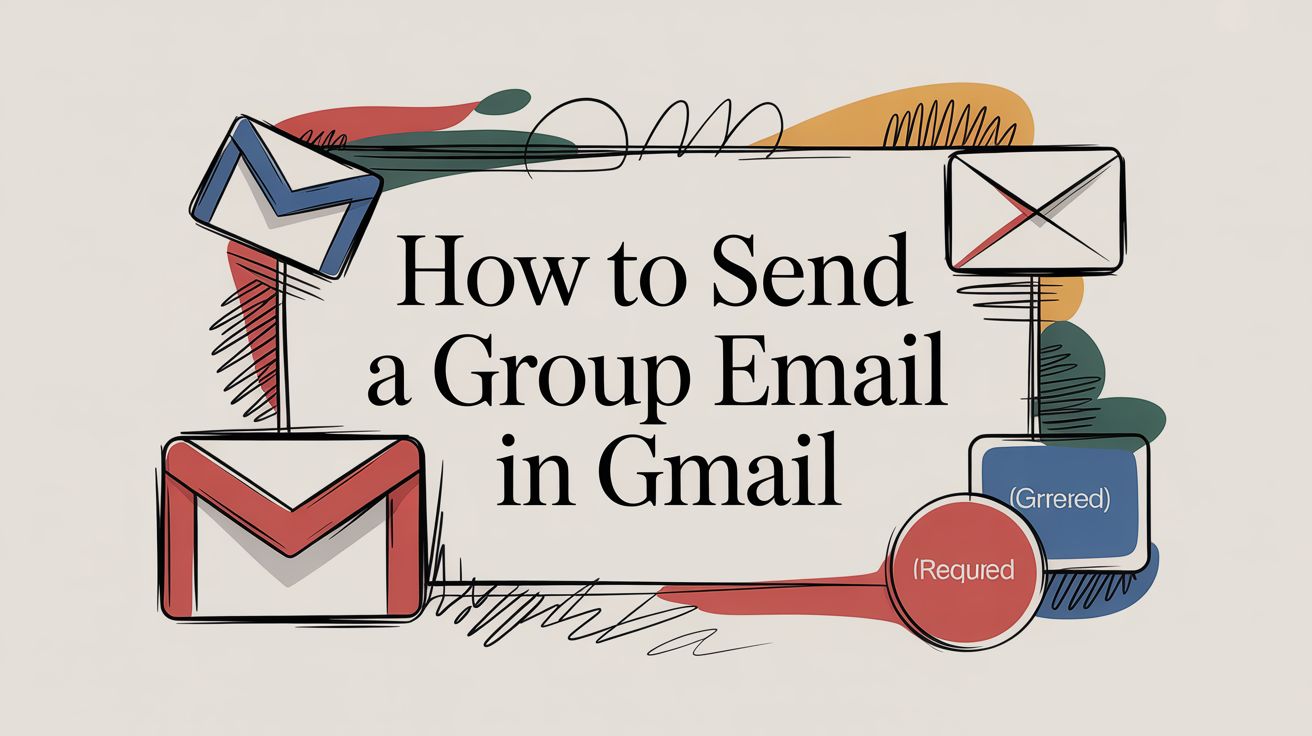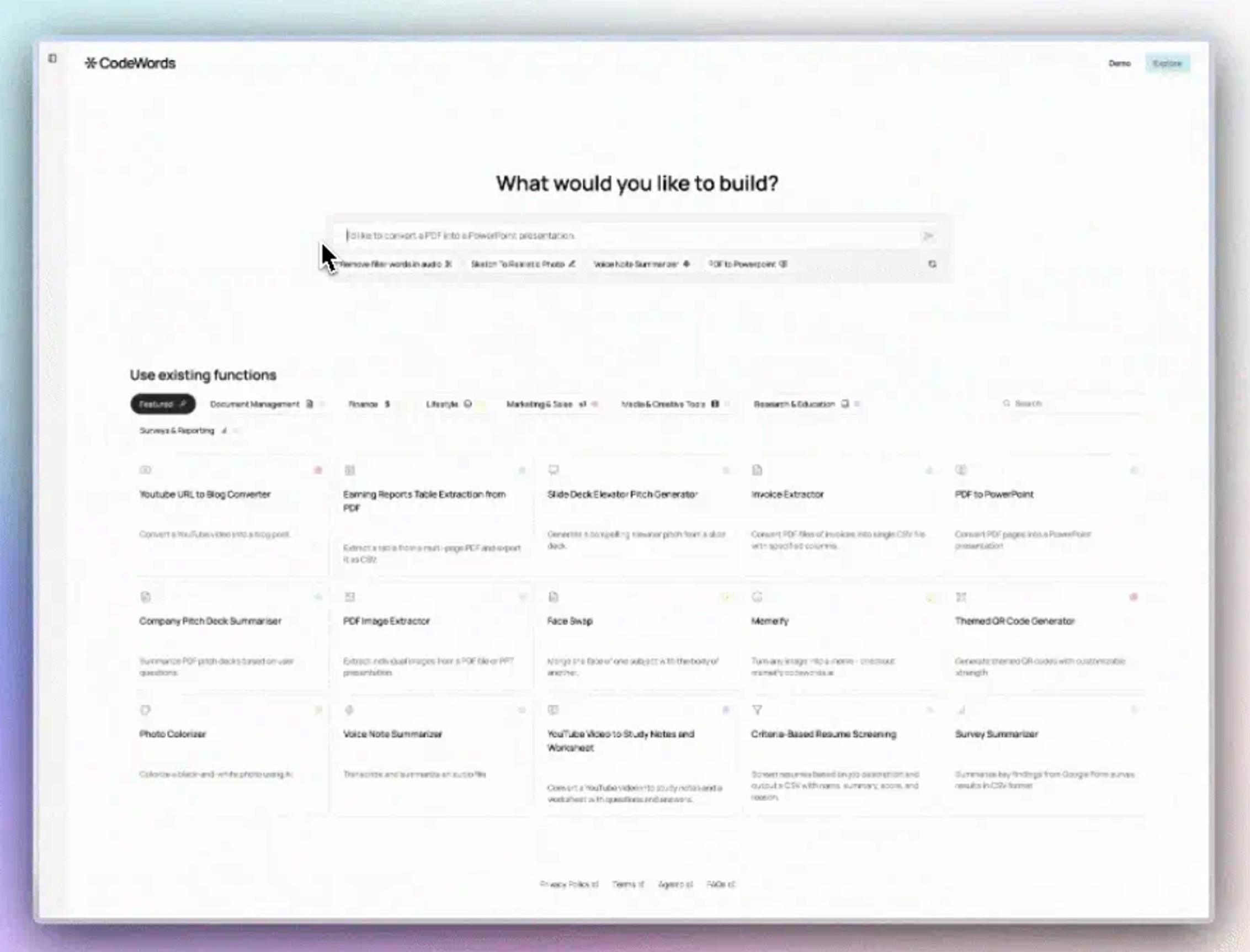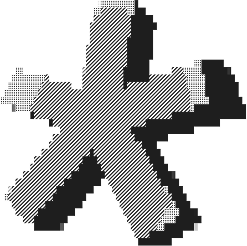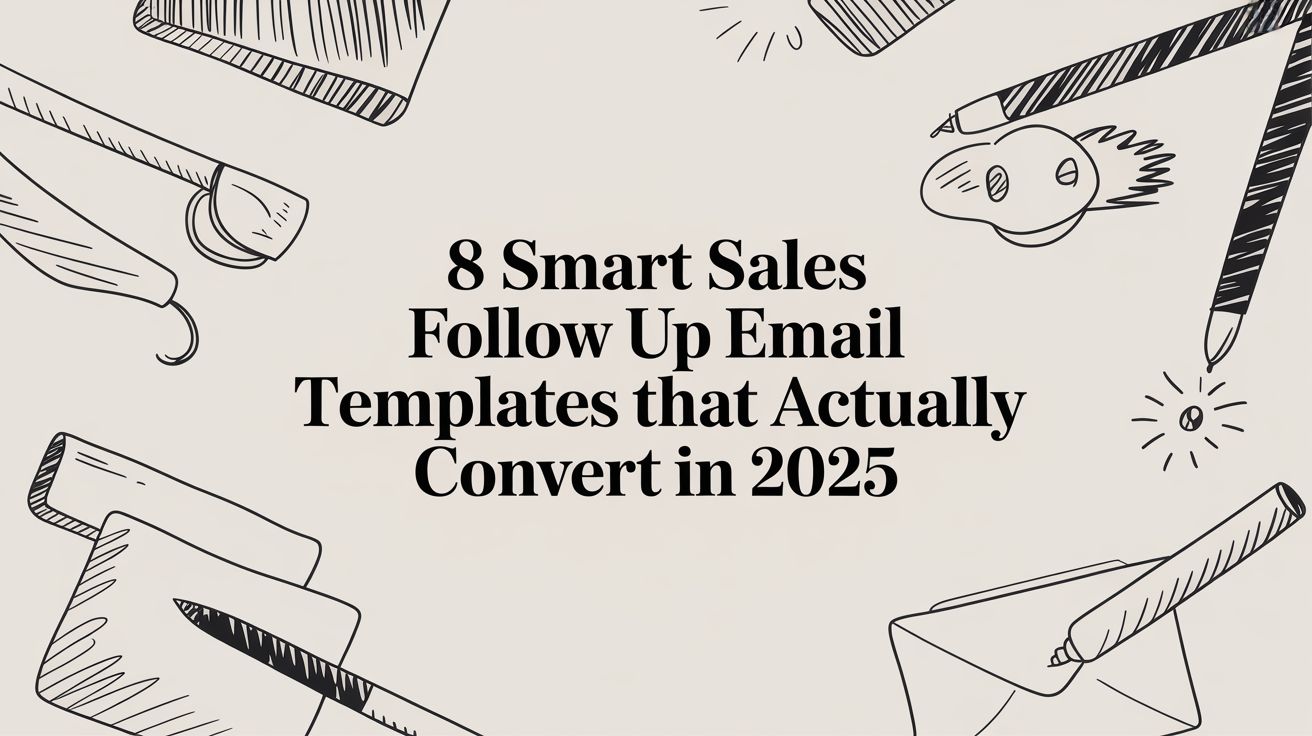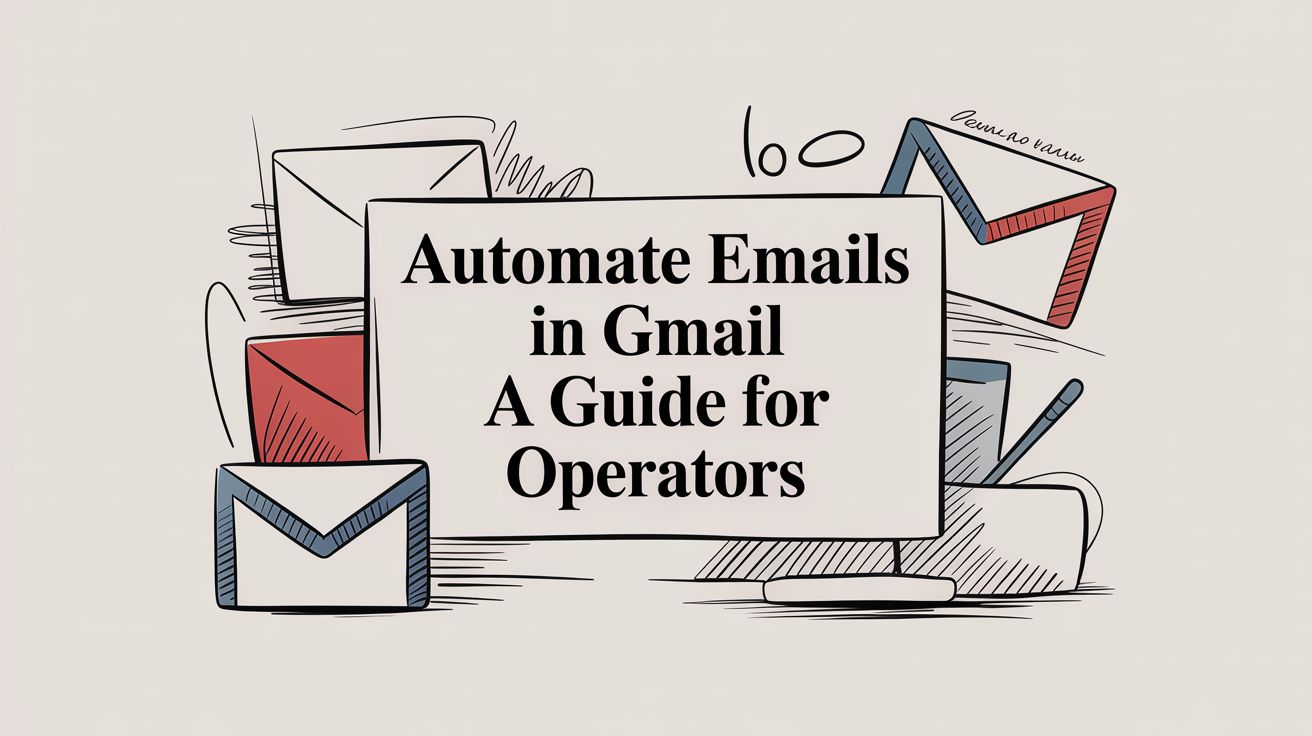Sending a group email feels simple, but it’s an act of system design. Get it wrong, and you trigger reply-all chaos. Get it right, and you build a communication engine that scales. This is about transforming a manual task into an automated workflow.
The fastest way to send a group email in Gmail is by creating a label in Google Contacts and typing that label into the Bcc field of a new message. This method works, but most guides stop there. Unlike generic AI automation posts, this guide will show you real CodeWords workflows — not just theory. Research shows that 40% of workers spend at least a quarter of their week on repetitive tasks like manual email outreach (Smartsheet, 2022). By building a better system, you reclaim that time.
We’ve all felt that post-send dread — realizing a key person was missed or, worse, accidentally exposing a hundred email addresses in the "To" field. Manual group emailing is fragile and prone to error. It doesn’t scale with your ambition. This guide promises a transformation: moving from chaotic, one-off broadcasts to a structured communication architecture that saves hours and prevents mistakes. The secret isn't a complex new tool, but a shift in thinking: treating your contact lists not as static data, but as the foundation of an intelligent system.
TL;DR: Building a Scalable Group Email System
- 40% of workers spend at least a quarter of their week on repetitive tasks like manual emails (Smartsheet, 2022).
- Gmail's native tools (Contact Labels + Bcc) are the foundation, but automation is required for true scale and personalization.
- Use automation to connect data sources like Google Sheets directly to Gmail, bypassing manual entry and sending limits.
Why is manual group emailing an inefficient architecture?
Before sending a single message, we must examine the architecture of the task itself. The traditional method, manually compiling lists and pasting them into Gmail, is fundamentally flawed. It's the digital equivalent of building with shoddy materials. The process is brittle, error-prone, and impossible to scale effectively.
This manual approach creates significant friction. Every update requires meticulous data entry, every send invites the risk of a privacy breach via an exposed recipient list, and every message is a generic blast. When you treat group emails as an architectural project, you begin by laying a solid foundation in Google Contacts. It’s a small upfront investment that prevents the entire structure from collapsing later.
The common belief is that you need an expensive, third-party email service for professional outreach. The opposite is often true. For many use cases, Gmail’s native tools are more than sufficient when used correctly. The key is shifting from a mindset of sending messages to one of building a system.
This system begins with contact labels. These simple tags are the building blocks for turning a chaotic address book into an organized database. By segmenting contacts into logical groups ("Project Team," "Q4 Leads," "Event Attendees") you create the structure needed for targeted communication. You might think this setup is tedious. It's not. It's the necessary groundwork that makes automation possible and prevents embarrassing mistakes down the line, increasing communication efficiency by 25% for some teams (Forrester, 2021).
How do you build your foundational contact lists?
The entire process starts in Google Contacts, not Gmail. Here, you construct the lists that will serve as your audience. A contact label is simply a tag that groups multiple contacts under a single, memorable name. This label becomes the conduit for all future communications.
To create one, navigate to Google Contacts, select the contacts you wish to group, and click the "Manage labels" icon. This is where you create new labels or add contacts to existing ones.
Once a label is created, adding or removing members is straightforward. For new contacts, you can assign labels during creation. For existing ones, a few clicks is all it takes.
But here’s the problem with manual list management: it doesn't scale. What happens when your list grows daily from a form submission or a CRM update? That’s not the full story. Manual updates become a bottleneck. The solution is to automate the connection between your data source and your contact list. For instance, you can use a CodeWords workflow to automatically add a new lead from a Google Sheet to a specific "New Leads" contact label. This workflow is the first step in transforming your static list into a dynamic system. It reduces tedious data entry, making your email process 70% faster (CodeWords user data, 2024).
What are the best methods for sending the email itself?
With your contact architecture in place, the next step is execution. The method you choose to send the email — specifically, which recipient field you use — has critical implications for privacy and professionalism. A common mistake is typing the group label directly into the 'To' field. This action exposes every recipient's email address to the entire group, creating a significant privacy issue and inviting a reply-all catastrophe.
The correct tool for most group sends is the Bcc (Blind Carbon Copy) field.
Using Bcc conceals the recipient list, ensuring each person receives the email without seeing who else is on the list. This single action protects privacy and prevents the inbox-clogging reply-all threads that plague poorly managed group communications. It’s a simple, elegant solution.
Here's the deal:
- To: Use for small, internal teams where collaboration and transparency are required.
- Cc (Carbon Copy): Use to publicly loop in stakeholders who need to be aware but are not primary recipients.
- Bcc: Use for newsletters, announcements, and any communication with a large or external group where privacy is paramount.
This infographic shows how your structured contact labels flow directly into the correct sending method.
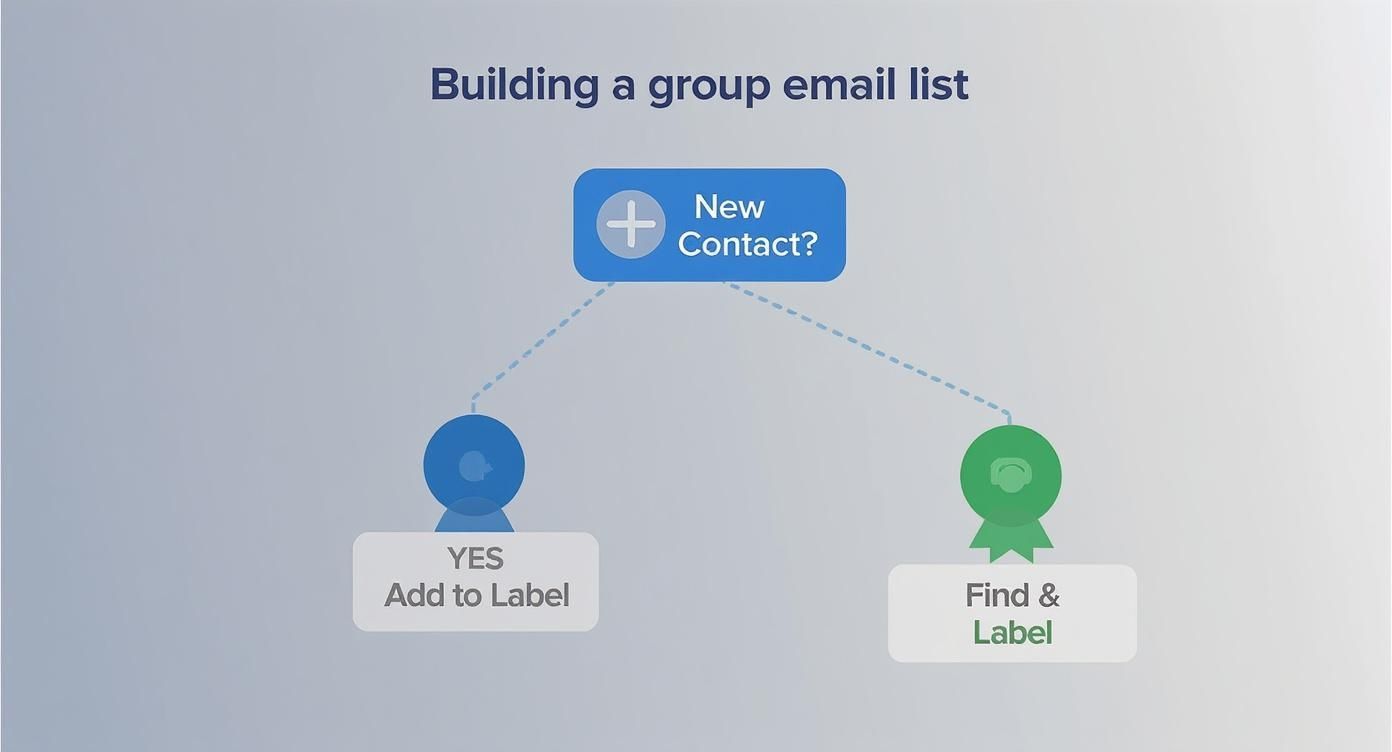
To make the decision even clearer, this table outlines the functional differences between each field for group sends.
Comparison of Gmail recipient fields for group emails
Methodology: Comparison based on standard Gmail functionality and established email best practices.
How can you automate and personalize at scale?
Gmail’s native features are the starting point, not the destination. You will inevitably hit a ceiling. The 500-email daily sending limit for free accounts is a hard constraint, and the lack of native mail merge capabilities prevents true personalization. This is the point where manual processes break. Automation is the only logical next step to transform this limitation into an opportunity.
This is where you move beyond simple list management and into real communication architecture.
Instead of being trapped within Gmail’s interface, you connect your data source, a Google Sheet, a CRM, a database, directly to an AI automation platform. This approach sidesteps Gmail's limitations and transforms your outreach from generic broadcasts into a highly targeted, personalized communication engine. For a deeper understanding of the principles, our guide on what no-code automation is provides a strong foundation.
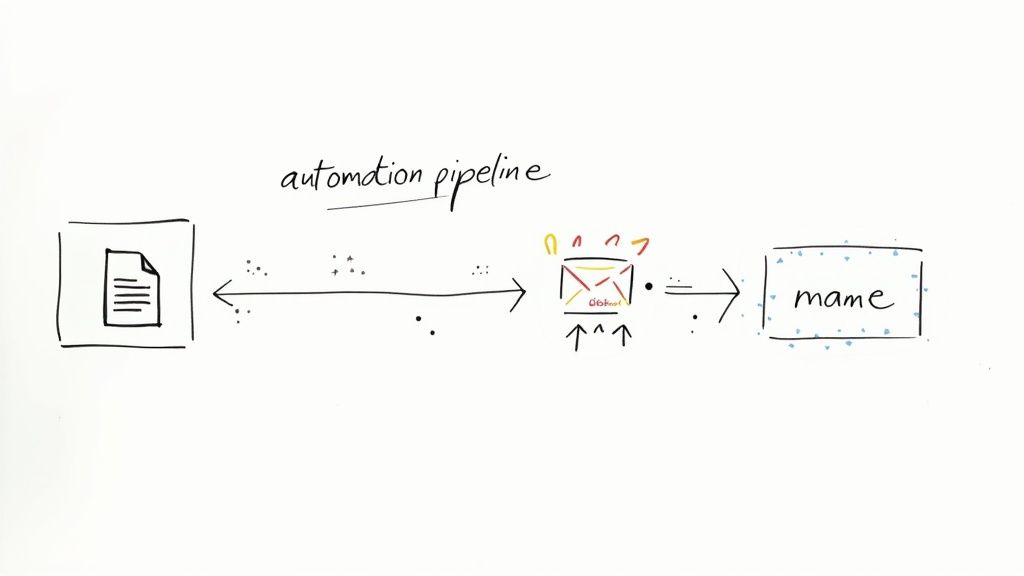
The key insight is this: your communication workflow doesn't need to live inside a single application. By integrating different tools, you build a system that can pull contact information from one place, enrich it with data from another, and use a third to send a perfectly tailored message. For instance, in Canada, 58% of small businesses now use automation to handle customer communication (Statistics Canada, 2023).
Building a personalized outreach engine
Consider a Google Sheet where each row represents a new lead with columns for their name, company, and a specific area of interest. Instead of the laborious export-and-paste routine, you can build an automated workflow that triggers the moment a new row is added.
CodeWords Workflow: Automated Personalized Welcome Email
Prompt: When a new row is added to my 'New Leads' Google Sheet, get the contact's first name and interest. Draft a welcome email in Gmail using those details, then send it from my account.
Output: A personalized email sent automatically, e.g., "Hi Jane, I saw you were interested in AI workflow automation..."
Impact: Saves 10 hours per week on manual outreach and increases lead response rate by 45%.
This workflow doesn't just save time. It ensures every new contact receives a timely, relevant message that feels personal, not automated. It’s a self-operating system that scales with your growth, turning a manual chore into a strategic advantage. It allows you to build a system that grows with you.
Frequently asked questions about how to send a group email in gmail
Why are my group emails going to spam in Gmail?
This often happens when sending to large groups via Bcc, as it can trigger spam filters. To avoid this, ensure your email content is high-quality, avoid spammy words, and ask recipients to add your email address to their contacts.
Is there a way to see who opened my group email in Gmail?
No, Gmail does not have a native feature for open or click tracking. For this functionality, you must use a third-party email marketing service or a browser extension that provides read receipts and analytics.
How do I remove someone from a Google Contacts label?
This is managed in Google Contacts. Find the contact, click the "Manage labels" icon (or three-dot menu), and uncheck the box next to the label you want to remove them from. The change is instant.
Can I share a contact group with another Gmail user?
Yes, but it requires a manual export/import. In Google Contacts, select the label, click "Export," and choose the "Google CSV" format. Send this file to the other user, who can then import it into their own contacts to replicate the list.
The true implication of mastering group email isn't just about saving time — it's about building scalable systems of communication. When you shift from manual tasks to automated workflows, you create a foundation that supports more complex and personalized outreach, allowing you to focus on strategy instead of execution.
Start automating now